Secret study spots, sun-lit nooks, silence in the stacks – we miss it all. Most of all, we miss seeing our users. So we created some library-themed and campus Zoom backgrounds to help the community feel connected while working remotely (see below). Please feel free to share your McGill background experience with us on Facebook or Twitter. In the meantime, please know that we are here to help you via virtual services, e-resources and more. Be safe, take care and see you soon!
Fall 2020 update: Check out more Zoom backgrounds, this time featuring content from Rare Books & Special Collections, the Osler Library of the History of Medicine, Art, and Archives (ROAAr).
What is Zoom?
“Zoom is one of the most popular web conferencing tools in higher education today. It allows instructors to easily convene an online meeting with students, chat with or without video enabled, and deliver presentations while maintaining a good quality connection between all participants. McGill students automatically have a Basic license.” – from McGill’s Teaching and Learning Services’ Learning with Zoom site
The virtual background feature in Zoom allows users to display an image as the background during Zoom meetings.
How to Download the McGill Library images below:
- Right-click on the image of your choice
- Click “Download Linked File As” and save it to your desired location (desktop, downloads, a folder, etc.)
How to Set Downloaded Image as Backdrop in Zoom once you’ve launched a Zoom meeting:
- Click on ^ next to “Stop Video” on the bottom left of your Zoom window and select “Choose Virtual Background”
- Click on the + on the right-hand side below the current image in your settings
- Click “Add Image”
- Find your saved image and select it










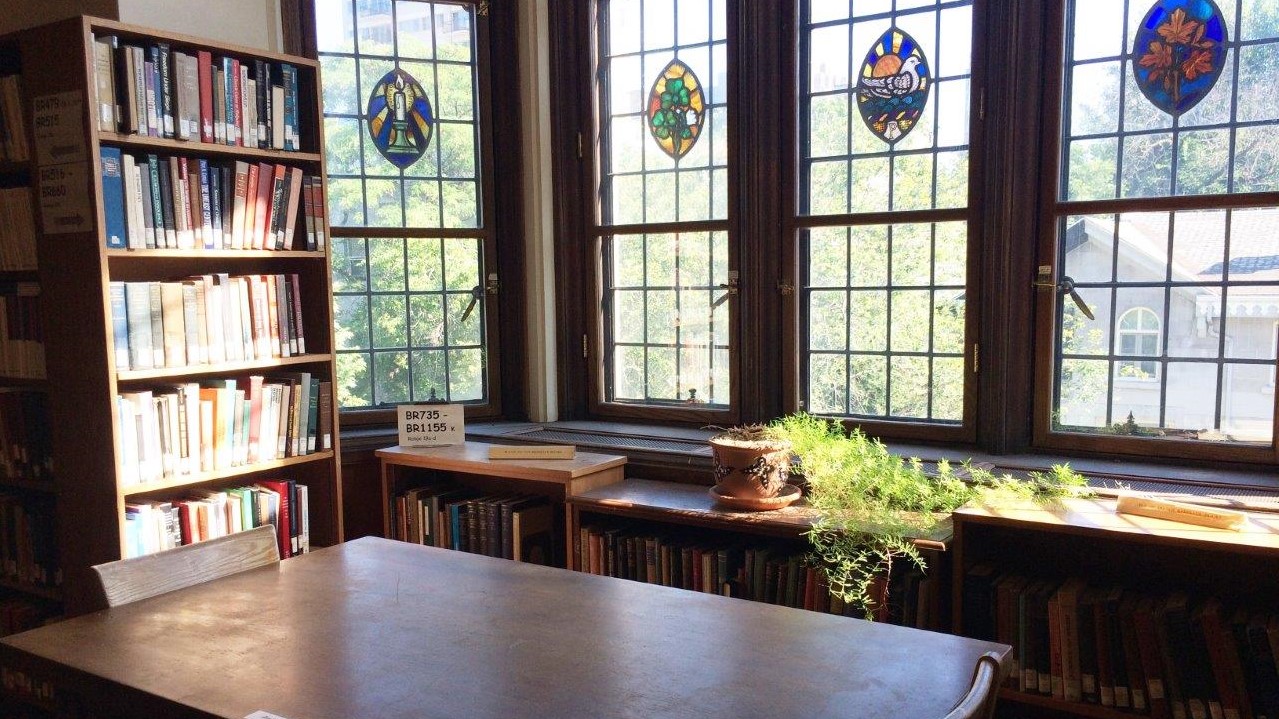


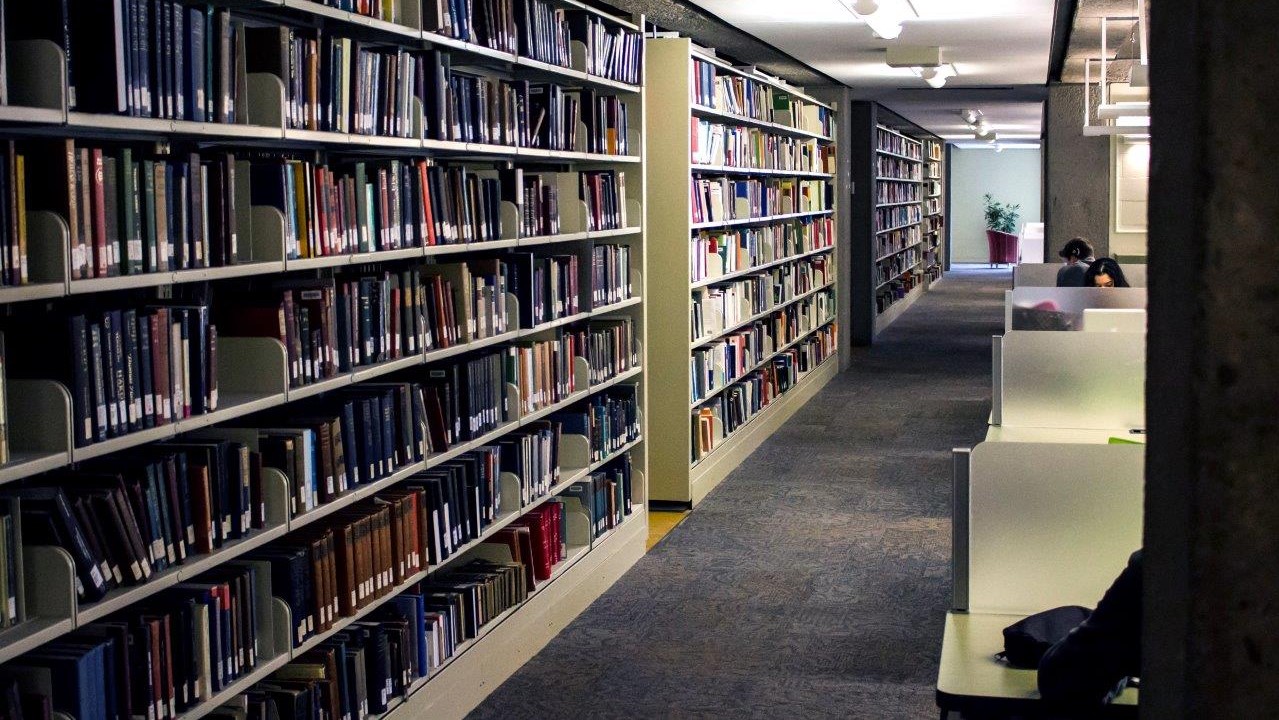









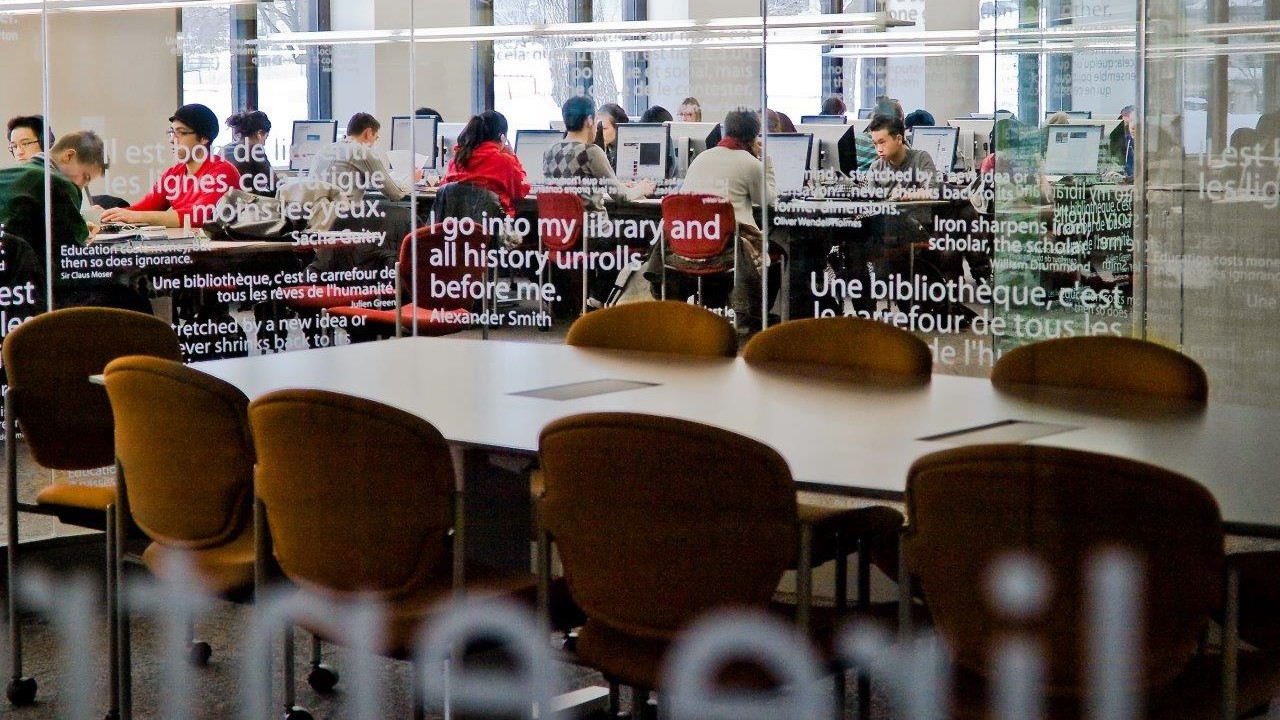










Leave a Reply
You must be logged in to post a comment.