We know that exams look very different this year. But whether you’re packed into a crowded Zoom room, or an actual room, there are certain things that make exams exams. Late night studying, cue cards, highlighters, pizza delivery, setting two alarms to make sure you get up after marathon study sessions, and of course, therapy dogs.
We’ve created some custom Zoom backgrounds sourced from Old McGill yearbooks to help you feel connected to campus while studying for exams, writing them or partaking in a virtual pep talk.
Consider this our way of cheering you on. You got this!
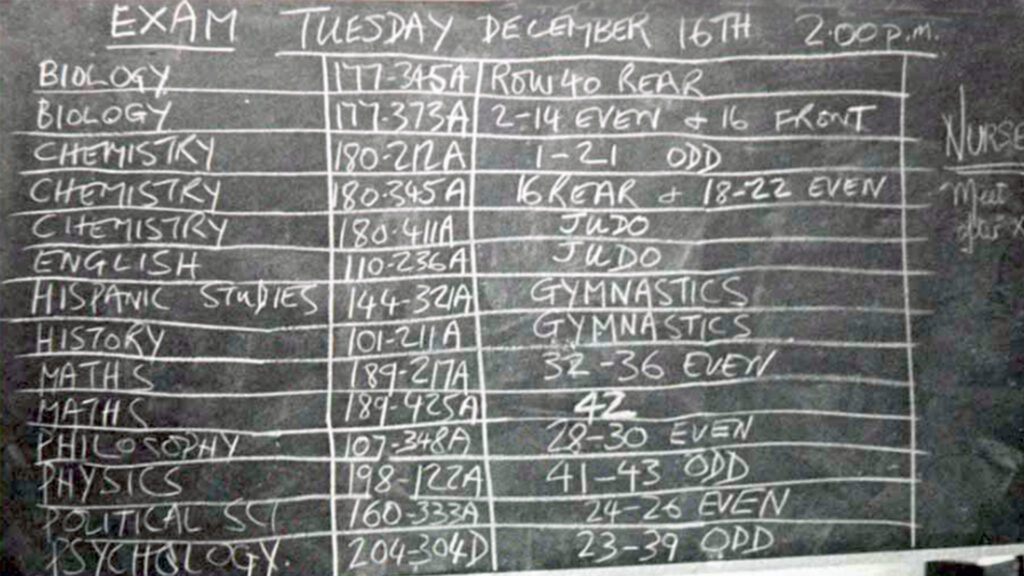

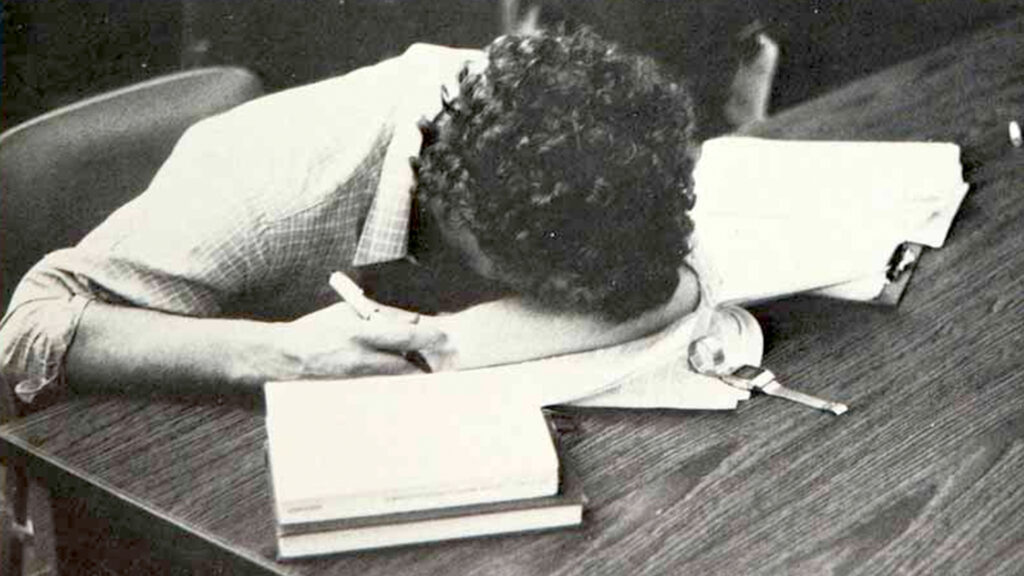
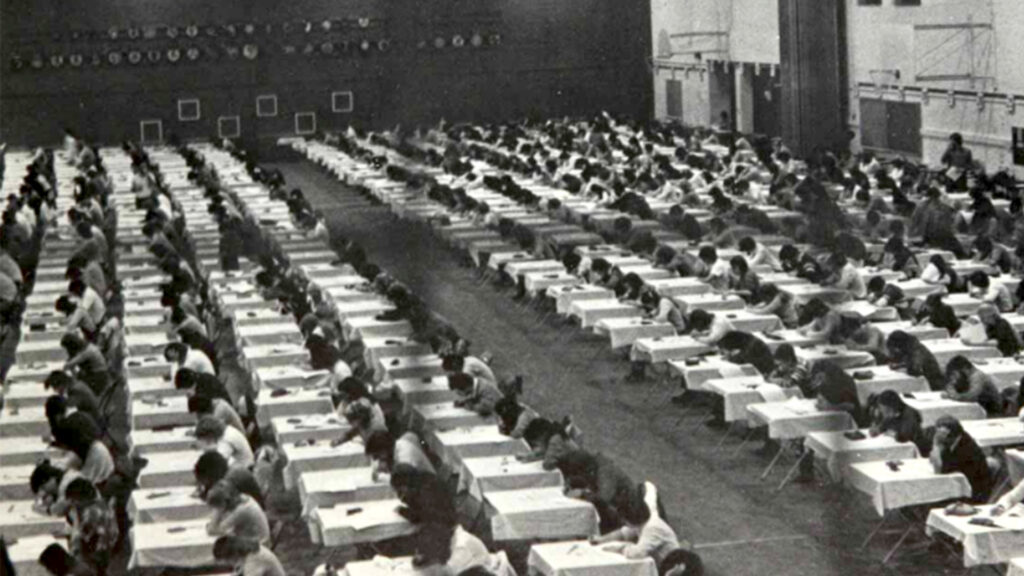


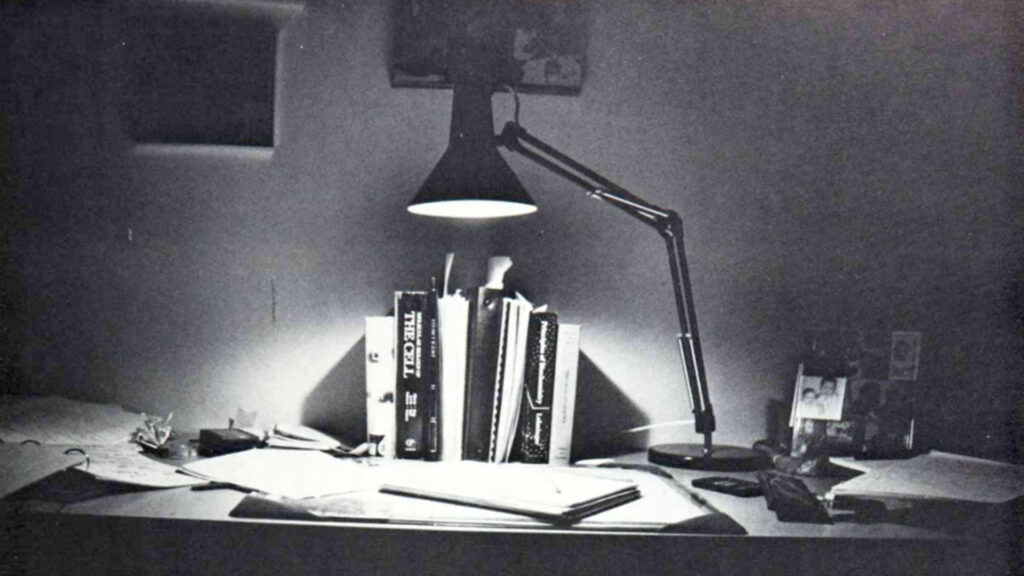

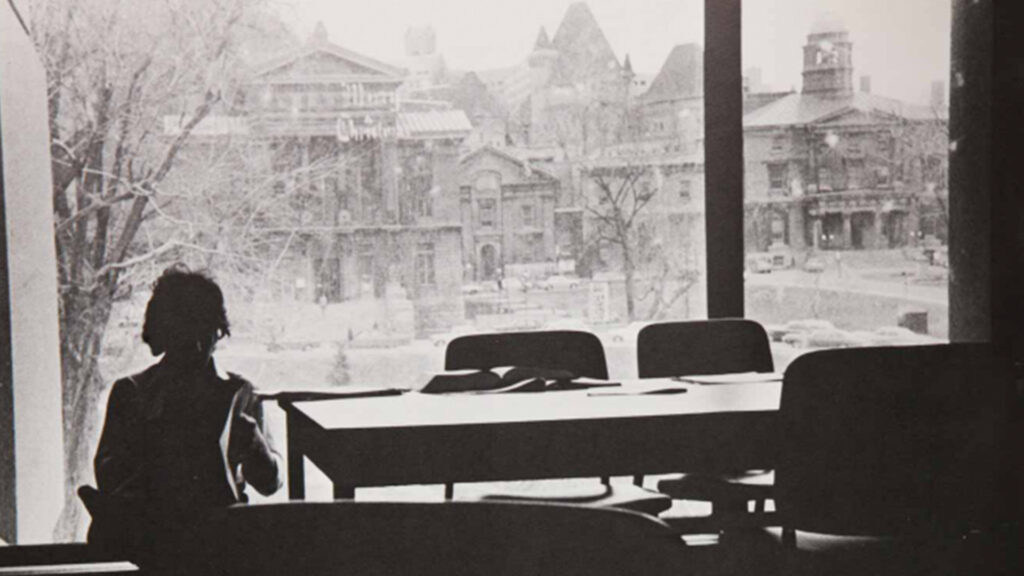

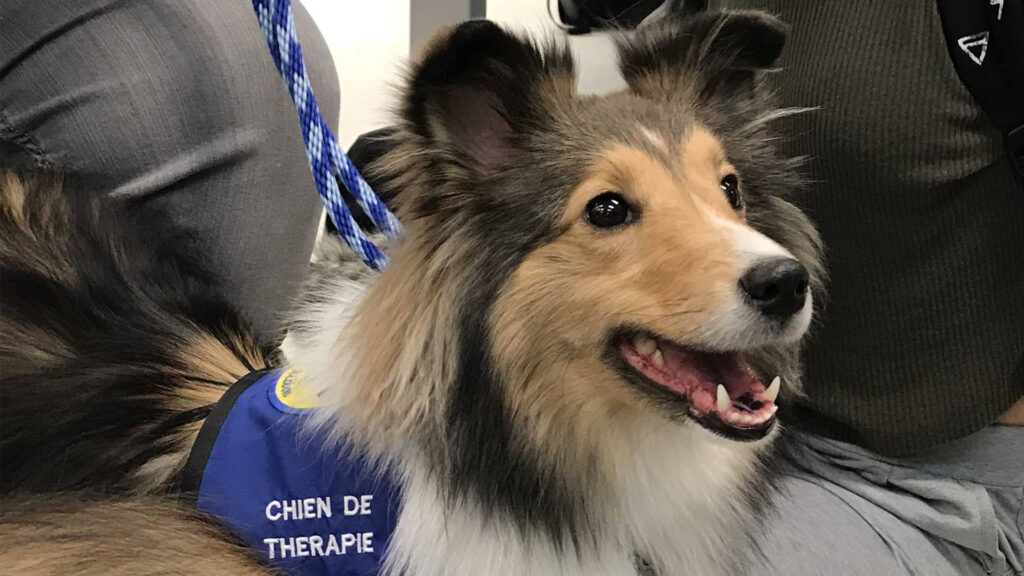
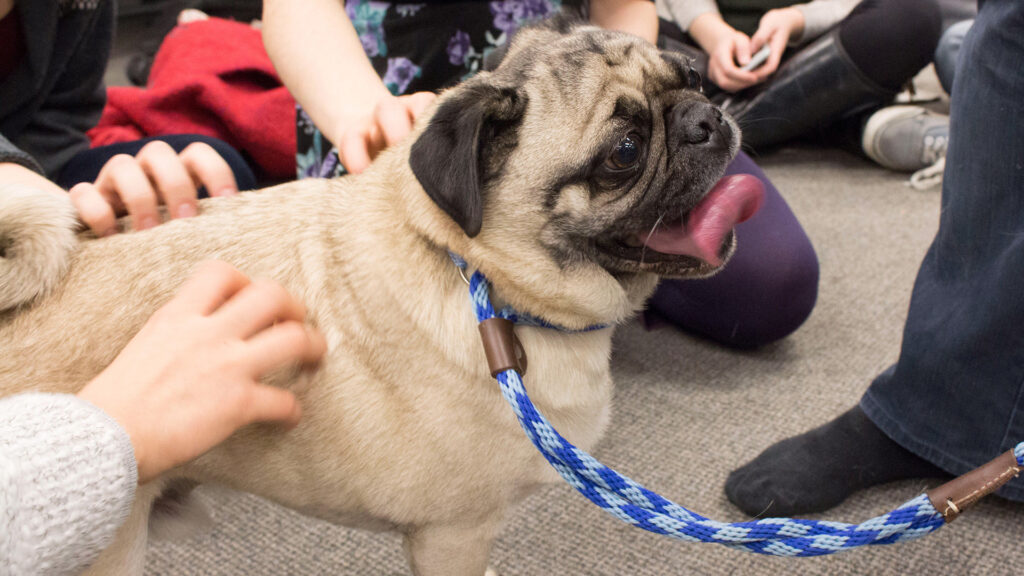
How to Download the images
The virtual background feature in Zoom allows users to display an image as the background during Zoom meetings.
- Right-click on the image of your choice
- Click “Download Linked File As” and save it to your desired location (desktop, downloads, a folder, etc.)
How to Set Downloaded Image as Backdrop in Zoom once you’ve launched a Zoom meeting
- Click on ^ next to “Stop Video” on the bottom left of your Zoom window and select “Choose Virtual Background”
- Click on the + on the right-hand side below the current image in your settings
- Click “Add Image”













Leave a Reply
You must be logged in to post a comment.